Debugging
Learning Goals
- Understand what a bug is
- Practice Debugging with Breakpoints
Warmup
In your notebook, write about a time when you tried something and it didn’t go as planned. How did you know things were going off course? Were you able to make adjustments and get back on track?
As developers there will often be times when things are not working in just the way we want. It is a completely normal part of the process of writing code to come across issues and errors as we are developing.
What is a bug?
A bug refers to any bit of code that is not functional. A bug might be preventing your code from compiling - meaning it is giving us errors during the build attempt. Or, a bug could be causing your program to behave in an unexpected/unwanted way - a bug in a calculator might mistakenly calculate 2 + 2 and get 10.
Debugging refers to the process of identifying where a bug in your code exists, and updating the code to remove that bug.
There are a lot of different approaches to debugging. Today, we are going to focus on using the tools that we have in our Visual Studio IDE.
Fun Fact: According to programming lore, the first computer bug was an actual bug 🪲
Using Breakpoints
Up to now, your debugging has probably looked like a lot of guess and check - you’ve made an educated guess on what might be going wrong in your program, made a change, and then run the program again. With an IDE and breakpoints, debugging can be more precise.
A breakpoint is a line decoration that we can use to * pause * our progam at a certain point while it is running. We can then explore the state of objects in that program - we can see the value of a specific variable, or the items in a list.
Adding a Breakpoint
To place a breakpoint, we click in the ‘gutter’ on the line where we want to pause the program.
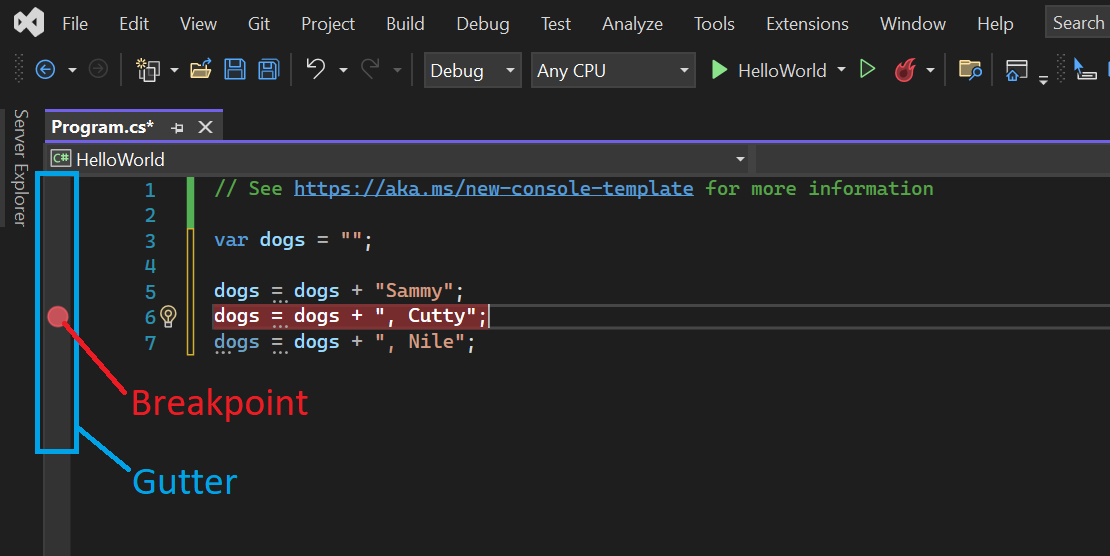
Now that there is a breakpoint placed on line 6, when we run the program, it will pause at that point, allowing us to inspect the state of our program in the Output panel.
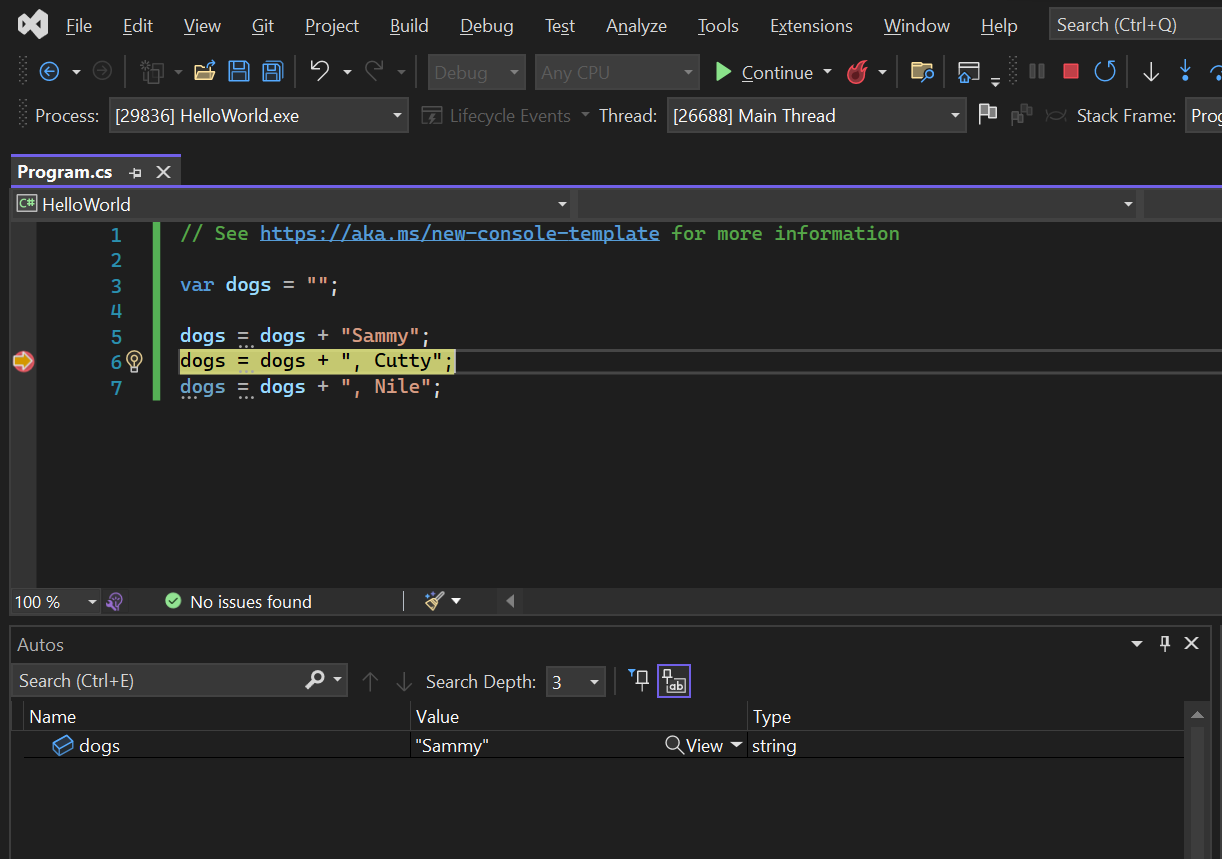
Here, we can see that we are paused on line 6 (indicated by the orange arrow).
When we look at the output panel, we can see our variable dogs and the value it holds.
With a partner, discuss why we only see
"Sammy"in the string. Why are “Cutty” and “Nile” not in there?
Continuing or Stopping Program Execution
With a breakpoint, we have paused our program at a certain point in its execution. Once we have gathered the information we need from this point, we can either contintue or stop the program. To continue running the rest of the program, use the green Continue button; to stop execution and exit the program, use the red stop icon.
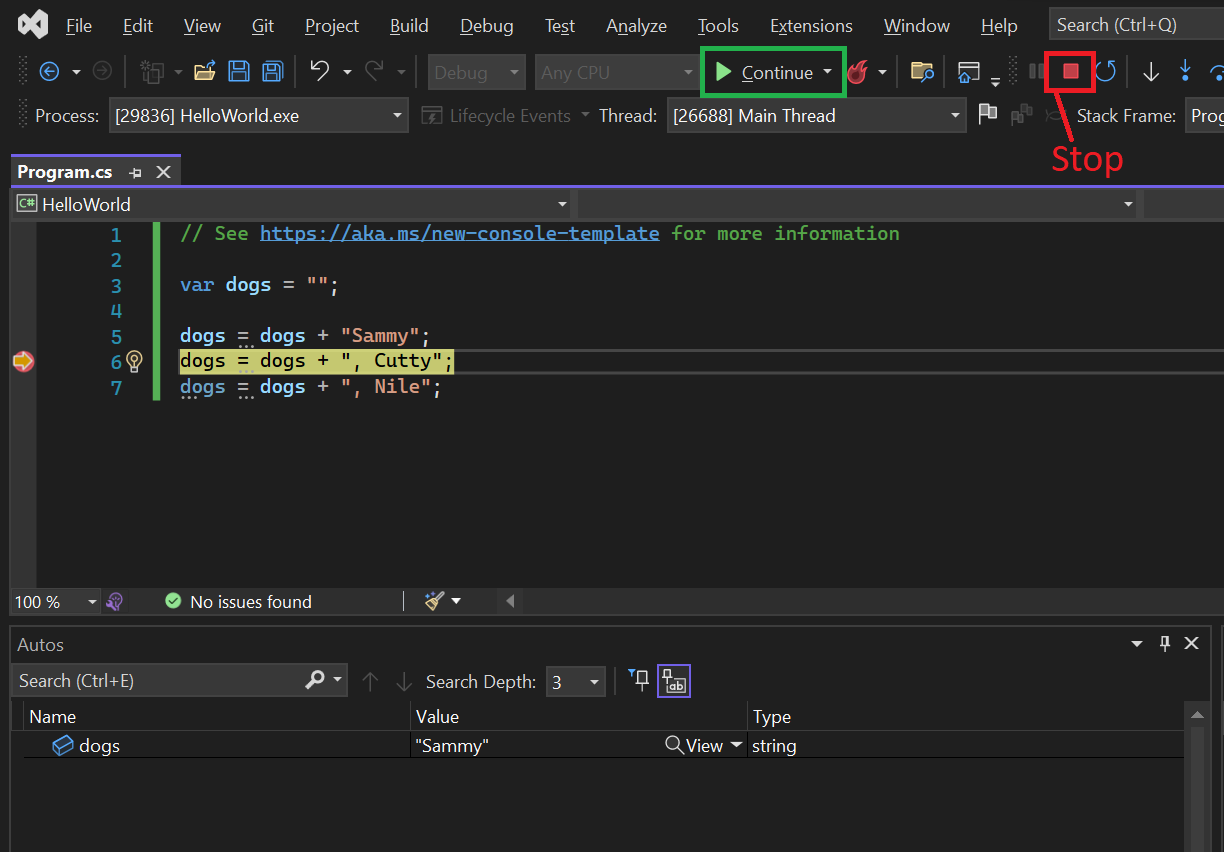
Removing Breakpoints
When you are done debugging, you will want to remove the breakpoints you have placed; you do not want to keep breakpoints in any final project. You can remove a breakpoint by clicking on it again. Or, if you are unsure of where your breakpoint(s) is, you can use the Delete All Breakpoints option under the Debug menu.
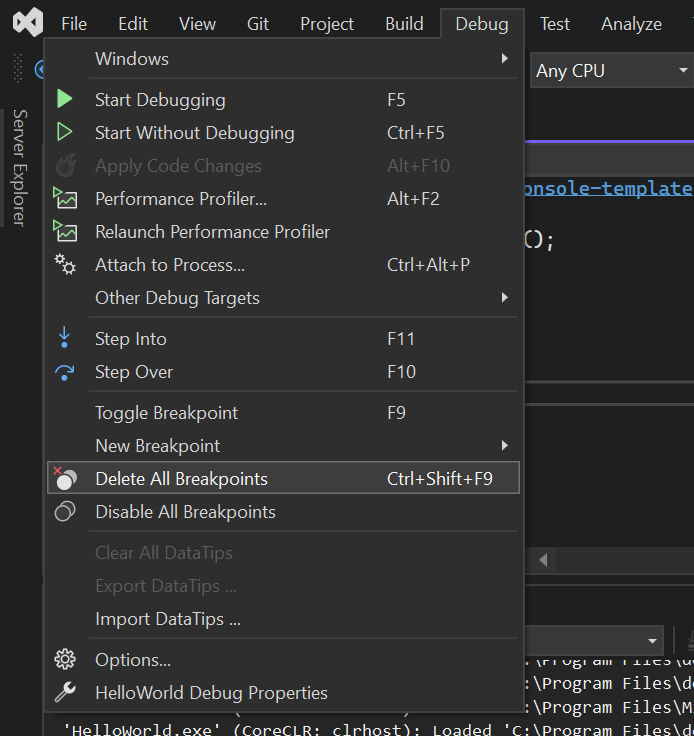
Adding Multiple Breakpoints
Often, it will be useful to place multiple breakpoints. You can do so by clicking in the gutter on as many lines as you like.
When multiple breakpoints exist, the program will pause at each breakpoint in the order of execution. In the example below, we pause first on line 6.
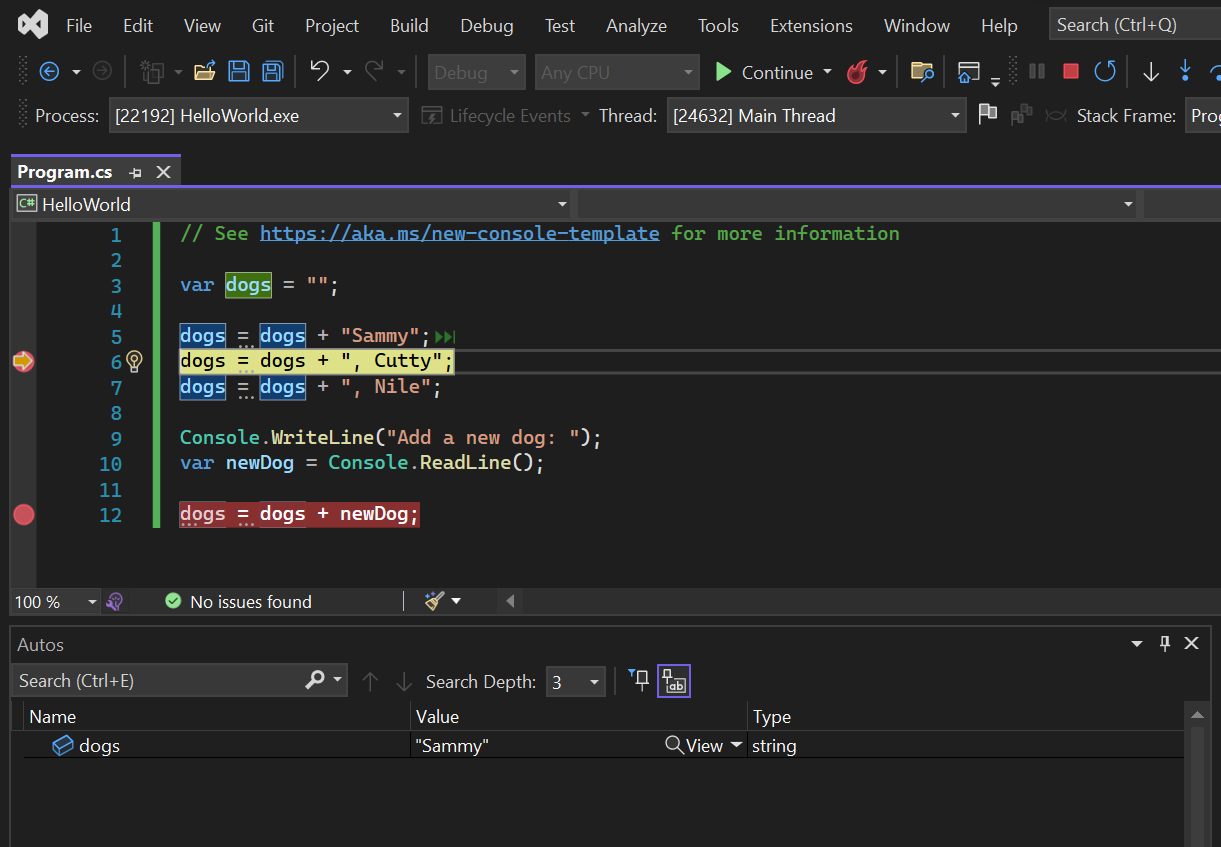
We can see that at this first breakpoint, the only variable that exists at this moment is dogs. The code below line 5 has not yet been executed.
To continue execution to the next breakpoint, we click on the Continue button.
In this example, part of the code before the next breakpoint includes a ReadLine(); so we will need to provide some user input, just like we would when running this program without breakpoints. After providing that input, you will see that we are now at the second breakpoint, on line 12; note the difference between the breakpoint icons, the one with the orange arrow is where we are in the program execution.
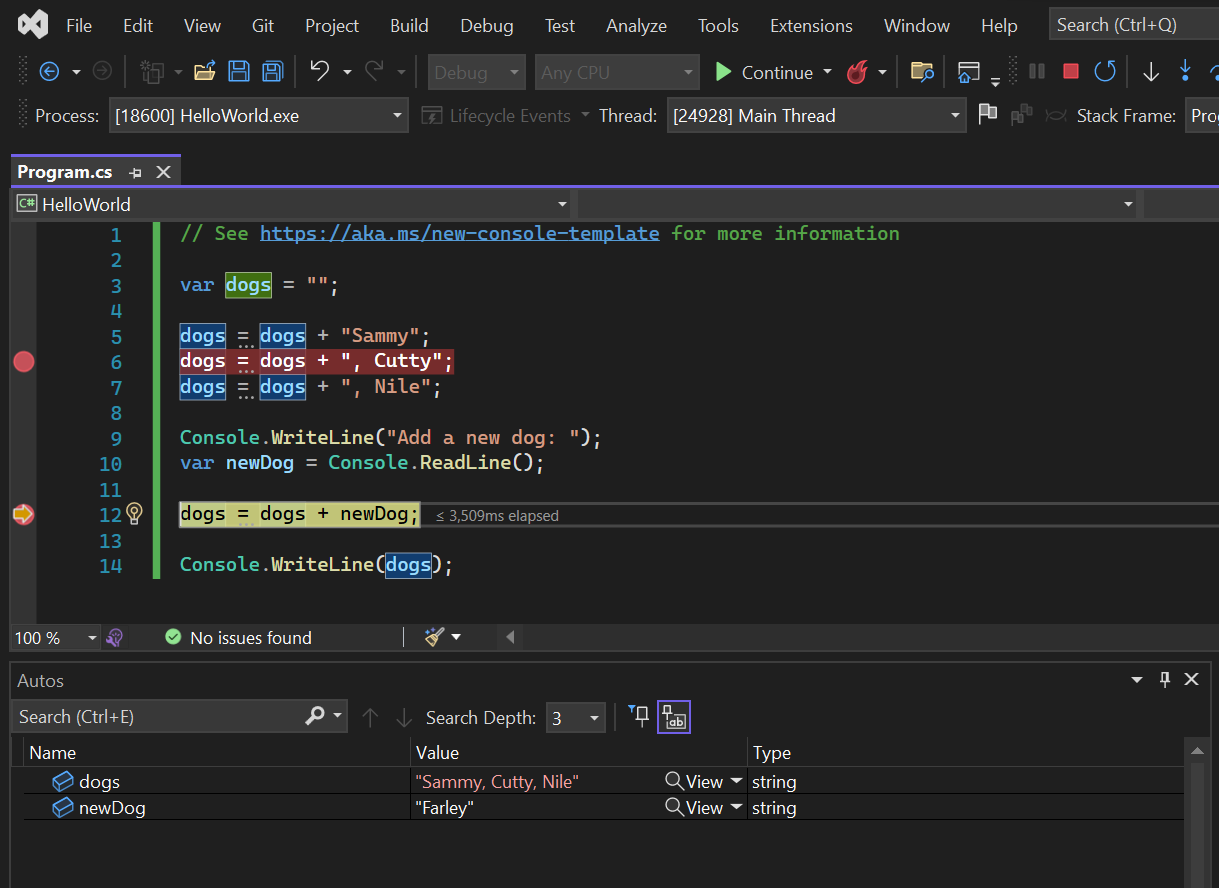
Breakpoints in Loops
With a partner, take a look at the code snippet below. If we
Continued through the program, how many breakpoints would we hit?
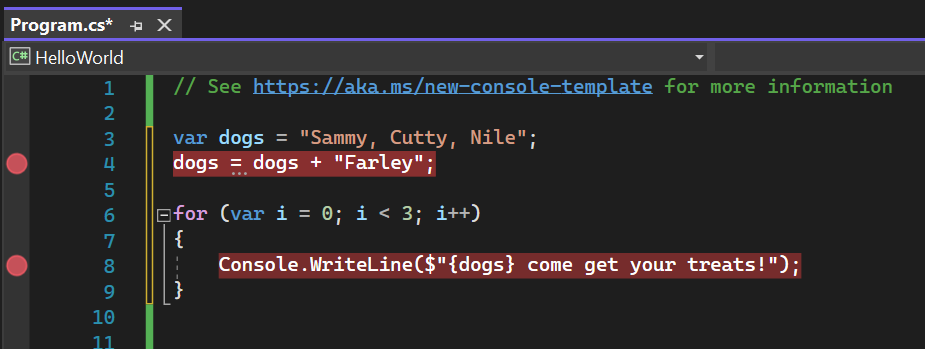
Checks for Understanding
- In your own words, describe how we use breakpoints to debug.
- How do you add a breakpoint? How do you remove one or more breakpoints?
- If we wanted to confirm the value of
productsafter it has been reassigned in the code below, on what line would we put a breakpoint?1 string var products = "book, tv, iPad"; 2 3 Console.WriteLine($"Current Inventory: {products}"); 4 5 products = products + ", ear buds"; 6 7 Console.WriteLine($"Current Inventory: {products});